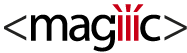Kies een van de onderstaande distributies en volg de instructies op de installatiepagina.
Als je niet weet welke je moet kiezen, is het antwoord de stabiele release.
Je kunt hulp krijgen op de pagina Problemen oplossen.
En bekijk de laatste wijzigingen op de Changelog-pagina.
Stabiele release
Kandidaat
Met de meest recente verbeteringen en functies. Iets dicht bij de volgende stabiele release, maar er kunnen nog wat bugs zijn.
Ontwikkeling
De huidige onstabiele ontwikkelingsversie. Gebruik het echt niet in een productie omgeving. Het kan (en zal waarschijnlijk) bugs of werk in uitvoering bevatten.